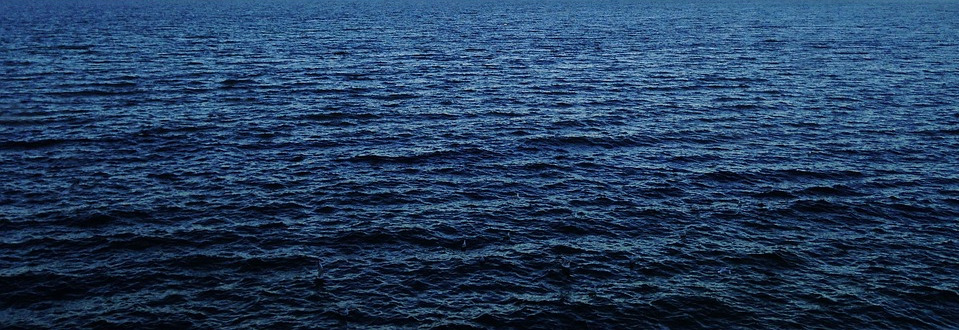We can collect monitoring data from software utilizing Kieker monitoring probes. This can be done with Kieker 4 Java, Kieker 4 C and Kieker 4 Python. The C package can also be used for other programming languages that can be compiled with the GNU Compiler Collection or Intel Compilers. It may also be usable with others.
In this how to we will explain the process for Fortran and Java software with each one way to set up the monitoring. Please note that there are other options available, which can be found in the Kieker documentation.
Prerequisites
For this how to, we assume that you have installed:
- gcc/gfortran or ifort compiler (for the Fortran/C example)
- Java 11 or newer (there might be issues with Java 17)
- Build tools, like make, autoconf, automake, autotools, libtool (for the Fortran/C example)
- git client
- tar and gzip
Tool Installation
For the dynamic analysis we need the OceanDSL tools, Kieker tools and Kieker monitoring probes for C and Java. To start it is helpful to have a working directory for your setup.
- Create a working directory. In this how to we call this $WORKSPACE.
- Create the directory with:
mkdir $WORKSPACE - Change to the workspace:
cd $WORKSPACE
Install OceanDSL Tools
Clone oceandsl tools with: git clone https://git.se.informatik.uni-kiel.de/oceandsl/oceandsl-tools.git
To build the oceandsl tools enter the tool directory with
cd oceandsl-tools
Run the gradle build script
./gradlew build
When the build was successful, assemble all tools in one archive. This is not really necessary, but reduces work later, as you do not have to unpack each tool separately.
./assemble-tools.sh
Leave the oceandsl-tools directory, move the repository out of the way and extract the tool archive.
cd .. mv oceandsl-tools oceandsl-tools-repo tar -xvzpf oceandsl-tools-repo/build/oceandsl-tools.tgz
This create a folder oceandsl-tools with a bin and lib folder inside containing all tools necessary for this how to and others on this side.
Install Kieker Language pack C
First you have to clone Kieker language pack C from github.
git clone https://github.com/kieker-monitoring/kieker-lang-pack-c.git
Build the Kieker language pack C library for monitoring (this is only necessary for the Fortran/C example). Enter the directory with
cd kieker-lang-pack-c/source
and run the following tools from the autotools, autoconf, automake and libtoolize packages. If these tools are not installed, please install them first.
libtoolize aclocal autoconf automake --add-missing
Note: We try to provide a Debian package for this language pack. However, currently it is not available. Therefore, you have to compile the library yourself.
Continue with compiling the library. The library can either be installed system wide in that case: ./configure ; make will build it and make install run as root user will install it. However, in many cases this is not the best option. To install it in the $WORKSPACE, run
./configure --prefix=$WORKSPACE make make install
The latter will install the library and some examples in $WORKSPACE/lib and $WORKSPACE/bin, respectively.
Switch back to working directory with cd $WORKSPACE
Install Kieker Collector
The Kieker Collector is used to collect all monitoring events during runtime. It is part of the Kieker bundle. Download the bundle from:
https://github.com/kieker-monitoring/kieker/releases/download/1.15.2/kieker-1.15.2-binaries.zip
Unzip the bundle and unpack the collector in the $WORKSPACE directory.
unzip kieker-1.15.2-binaries.zip unzip kieker-1.15.2/tools/collector-1.15.2.zip
The collector requires a configuration file to know where to store the monitoring data and to know on which port it should listen. Here is a example configuration file collector.conf. Please note that the word WORKSPACE has to be replaced with the fully qualified path of the working directory.
# common kieker.monitoring.name= kieker.monitoring.hostname= kieker.monitoring.metadata=true # TCP collector kieker.tools.source=kieker.tools.source.MultipleConnectionTcpSourceCompositeStage kieker.tools.source.MultipleConnectionTcpSourceCompositeStage.port=5678 kieker.tools.source.MultipleConnectionTcpSourceCompositeStage.capacity=8192 # dump stage kieker.monitoring.writer=kieker.monitoring.writer.filesystem.FileWriter kieker.monitoring.writer.filesystem.FileWriter.customStoragePath=WORKSPACE kieker.monitoring.writer.filesystem.FileWriter.charsetName=UTF-8 kieker.monitoring.writer.filesystem.FileWriter.maxEntriesInFile=25000 kieker.monitoring.writer.filesystem.FileWriter.maxLogSize=-1 kieker.monitoring.writer.filesystem.FileWriter.maxLogFiles=-1 kieker.monitoring.writer.filesystem.FileWriter.mapFileHandler=kieker.monitoring.writer.filesystem.TextMapFileHandler kieker.monitoring.writer.filesystem.TextMapFileHandler.flush=true kieker.monitoring.writer.filesystem.TextMapFileHandler.compression=kieker.monitoring.writer.compression.NoneCompressionFilter kieker.monitoring.writer.filesystem.FileWriter.logFilePoolHandler=kieker.monitoring.writer.filesystem.RotatingLogFilePoolHandler kieker.monitoring.writer.filesystem.FileWriter.logStreamHandler=kieker.monitoring.writer.filesystem.BinaryLogStreamHandler kieker.monitoring.writer.filesystem.FileWriter.flush=true kieker.monitoring.writer.filesystem.FileWriter.bufferSize=81920
For more details on the option, you can consult the Kieker documentation.
Fortran Example Setup
For the Fortran example, we use a publicly available MIT General Circulation Model (MITgcm).
Checkout the model with
git clone https://github.com/MITgcm/MITgcm.git
Switch to the verification directory which contains a couple of example model setups with:
cd MITgcm/verfication
For this how to, we select tutorial_barotropic_gyre and type
cd tutorial_barotropic_gyre
First, we check out whether it compiles at all to be sure that everything is in place (cf. README.md). We type:
cd build ../../../tools/genmake2 -mods ../code [-of my_platform_optionFile] make depend make cd ..
The option -of can be omitted for this test, but we have to find the correct one for our platform to add instrumentation. Thus, we look into the ../../tools/build_options/ directory with ls ../../tools/build_options/.
In case you have gfortran installed and work on Linux you choose ../../tools/build_options/linux_amd64_gfortran.
Now try to run the model with
cd run ln -s ../input/* . ln -s ../build/mitgcmuv . ./mitgcmuv > output.txt cd ..
After the model has run, check the output.txt file for errors. In case everything went fine, we can instrument the model.
Now you can instrument the model. We will describe this regarding the example. For other C or Fortran projects, this will look different. Therefore, we provide a general explanation first and then apply this to MITgcm’s setup.
As you have installed the Kieker language pack C, there is a libkieker in the local library folder. To be able to use it you have to do X things with gcc or ifort
- Specify
-finstrument-functionsas command line parameter to the compiler - Add the library to the library path with
-L$WORKSPACE/lib - Add the library to the libraries to be used during compilation with
-lkieker - Set option -g to include debug symbols in the executable
With MITgcm this is done by creating a new platform file. Lets assume you have used the linux_amd_gfortran file before. Duplicate the file and append the lines below.
cp ../../tools/build_options/linux_amd64_gfortran ../../tools/build_options/linux_amd64_gfortran_kieker nano ../../tools/build_options/linux_amd64_gfortran_kieker
This will open the nano editor, if available. In case you want to use another editor feel free to use it. In the editor append to the platform file the following lines at the bottom. Please replace the word WORKSPACE with the actual path to the workspace directory to avoid unwanted behavior.
# Kieker setup FOPTIM="" F90OPTIM="" FFLAGS="$FFLAGS -finstrument-functions -g" CFLAGS="$CFLAGS -finstrument-functions -g" LIBS="$LIBS -L/usr/lib/x86_64-linux-gnu -L$WORKSPACE/lib -lkieker -ldl"
In some instance the -L/usr/lib/x86_64-linux-gnu and -ldl options are not necessary. This seems to depend highly on the version and distribution of Linux.
Save the file.
cd build ../../../tools/genmake2 -mods ../code ../../../tools/build_options/linux_amd64_gfortran_kieker make depend make cd ..
Start the collector in a separate shell or window with the configuration file you created above:
collector-1.15.2/bin/collector -c collector.conf
When the collector is running properly, it will output something like the listing below. However, if it shows a strange stacktrace, this could be due to Java 17. In this case you have to install an older version of Java and specify its location in the JAVA_HOME variable, e.g.,
export JAVA_HOME=/usr/lib/jvm/java-11-openjdk-amd64
The listing below depicts the information of a properly running collector. To terminate it, you can press CTRL-C. The collector does not terminate automatically, as it works as a monitoring collection service where applications can connect to and disconnect and reconnect. Therefore, it will not terminate just because no application is currently using the service.
17:19:19.094 [main] INFO k.m.core.controller.TCPController - Could not parse port for the TCPController, deactivating this option. Received string was: 17:19:19.115 [main] INFO k.m.core.controller.StateController - Enabling monitoring 17:19:19.123 [main] INFO k.m.c.c.MonitoringController - Current State of kieker.monitoring (1.15.2) Status: 'enabled' Name: '2.9'; Hostname: 'glasgow'; experimentID: '1' JMXController: JMX disabled TimeSource: 'kieker.monitoring.timer.SystemNanoTimer' Time in nanoseconds (with nanoseconds precision) since Thu Jan 01 01:00:00 CET 1970' ProbeController: disabled WriterController: Queue type: class kieker.monitoring.queue.BlockingQueueDecorator Queue capacity: 10000 Insert behavior (a.k.a. QueueFullBehavior): class kieker.monitoring.queue.behavior.BlockOnFailedInsertBehavior numBlocked: 0 Writer: 'kieker.monitoring.writer.filesystem.FileWriter' Configuration: kieker.monitoring.writer.filesystem.FileWriter.logFilePoolHandler='kieker.monitoring.writer.filesystem.RotatingLogFilePoolHandler' kieker.monitoring.writer.filesystem.FileWriter.charsetName='UTF-8' kieker.monitoring.writer.filesystem.FileWriter.logStreamHandler='kieker.monitoring.writer.filesystem.BinaryLogStreamHandler' kieker.monitoring.writer.filesystem.FileWriter.bufferSize='81920' kieker.monitoring.writer.filesystem.FileWriter.maxEntriesInFile='25000' kieker.monitoring.writer.filesystem.FileWriter.maxLogFiles='-1' kieker.monitoring.writer.filesystem.FileWriter.maxLogSize='-1' kieker.monitoring.writer.filesystem.FileWriter.mapFileHandler='kieker.monitoring.writer.filesystem.TextMapFileHandler' kieker.monitoring.writer.filesystem.FileWriter.flush='true' kieker.monitoring.writer.filesystem.FileWriter.customStoragePath='WORKSPACE' kieker.monitoring.writer.filesystem.FileWriter.actualStoragePath='WORKSPACE/kieker-20230223-161919-19823802456291-UTC--2.9' Automatic assignment of logging timestamps: 'true' Sampling Controller: Periodic Sensor available: Poolsize: '0'; Scheduled Tasks: '0' 17:19:19.132 [main] INFO teetime.framework.Execution - Using scheduler: teetime.framework.scheduling.pushpullmodel.PushPullScheduling@250d440
Now switch back to the other shell and start the model. If both a running on the same machine, the model should connect to the collector which in turn will print out statistics on how many events it has received.
cd run ln -s ../input/* . ln -s ../build/mitgcmuv . ./mitgcmuv > output.txt cd ..
Depending on your setup, this may take some time. So now is some time for a coffee or a walk, depending on the runtime of the model.
Java Example Setup
<to be added later>
Recover Architecture from Monitoring Data
When the model has terminated, you can stop the collector with CTRL-C or send the application a term signal.
To run the architecture recovery, you have to find the models executable and the addr2line tool. If this is not installed, it is often located in a package called binutils. However, this may differ from system to system. addr2line is able to extract the symbol names from the executable and the the analysis tool can use this information to translate the function pointers which have been recorded during monitoring.
On a standard Linux installation, addr2line is in /usr/bin/addr2line and the model executable should be in $WORKSPACE/MITgcm/verification/tutorial_barotropic_gyre/run/mitgcmuv.
To execute the dynamic analysis we run the dynamic analysis recovery tool:
$WORKSPACE/oceandsl-tools/bin/dar -i $WORKSPACE/kieker-* -o $WORKSPACE/model -c -E uniq-experiment-name -l dynamic -m file-mode -s elf -a /usr/bin/addr2line -e $WORKSPACE/MITgcm/verification/tutorial_barotropic_gyre/run/mitgcmuv
This will produce multiple model files in the WORKSPACE/model directory including a .project file suitable for Eclipse so we can open the models in Eclipse easily and use the Kieker Development Tools to inspect them. However, this is part of another how to.
For the options used in this run, there is information on them and their usage in the tool documentation.