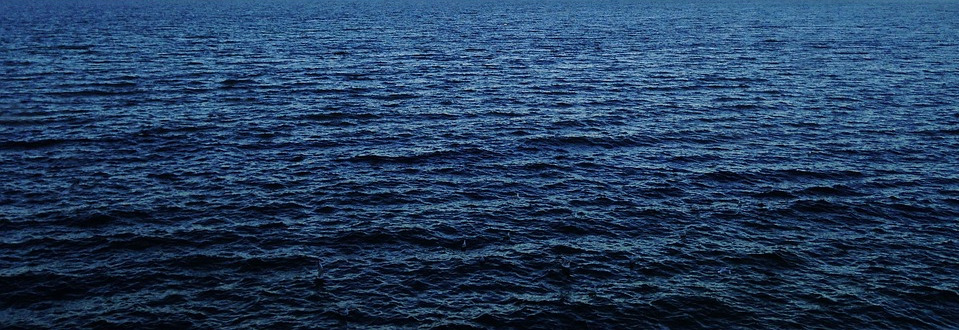The CP-DSL provides a set of plugins for Eclipse integration, an Language Server (LS) implementing the Language Server Protocol (LSP) and a Jupyter kernel. To run any example, only one of the three editor setup is necessary.
Note: We are conducting extensive tests with our case studies that will show technical issues with the DSL. Therefore, we will provide updates to the replication package which will be uploaded to Zenodo, accordingly.
Current technical limitations are listed in the Limitiations.md in the replication package.
Sources
- CP-DSL
https://git.se.informatik.uni-kiel.de/oceandsl/cp-dsl - Replication package
https://git.se.informatik.uni-kiel.de/oceandsl/cp-dsl-replication - Jupyter Kernel
https://git.se.informatik.uni-kiel.de/oceandsl/cp-dsl-jupyter-kernel - Jupyter LSP
https://git.se.informatik.uni-kiel.de/oceandsl/cp-dsl-jupyter-setup
Eclipse Setup
Eclipse is a versatile Integrated Development Environment (IDE) based on Java.
Before you can install the CP-DSL in Eclipse you need to install Eclipse.
Installing Java
- Most Linux distributions come with packages for Java. Install Java 11 or later.
- For Windows and Mac, you find installers at
https://www.oracle.com/java/technologies/downloads/#java11
Installing Eclipse
- Download Eclipse from the Eclipse website https://www.eclipse.org/downloads/
- Click on the Download button for Get Eclipse IDE 2021‑12, this directs you to a download page for the current version of Eclipse. As of today this is the 2021-12 edition. However, CP-DSL should also work with previous and later versions of Eclipse.
- Click on the Download button for the current version. This should start the download and show the donate page, which can be ignored.
- Wait until the download is complete.
- Depending on your platform you may have zip, dmg or tar.gz archive.
- Unpack the archive and run the installer within the archive. On Linux this can be done with:
tar -xvzpf eclipse-inst-jre-linux64.tar.gz(unpack archive)eclipse-installer/eclipse-inst(run installer)
- The installer will present different options of IDE setups. You can choose any one of them, as installing CP-DSL later will automatically install all dependencies. However, to speed things up, select Eclipse Modeling Tools.
- Start the installation. This may take a while.
- After downloading, the installer will ask you whether you trust the Eclipse certificates. Check both of them and check “Remember accepted certificates”.
- Click on “Trust selected”.
- Click on “Launch” (or terminate and use regular startup options for Eclipse from you systems menu)
Install CP-DSL
- Open Eclipse. If you pressed on “Launch” in the previous step, this will automatically happen.
- Eclipse starts up and asks for a workspace directory. You may take the default or use a different name. The documentation will use
eclipse-workspaceas the name for the workspace directory. - Now Eclipse shows its start screen and we can start to install the CP-DSL extension.
- Click on Help and then Install new Software menu entry. This opens up the Install dialog.
- Here we need to add the update site for CP-DSL. Therefore, click on Add … button on the ride side. This allows us to add a new repository.
- Enter
cp-dslas name andhttps://maui.se.informatik.uni-kiel.de/repo/oceandsl/snapshot/ - as URL for the repository.
- Click on Add
- Below the row with “Work with:” and the Add button, a list appears with the entry
Configuration DSL. Check the checkbox in front and click the Next > button.Configuration DSLcomprises of three features for Configuration,DeclarationandTemplates.- On the next page of the installation dialog these three features are shown.
- Click on Finish to download them.
- Now a Security Warning pops up indicating that our packages are not signed.
- Unfortunately, this is still true, as the signing process is not trivial, but will be fixed in future releases.
- To proceed with clicking on Install Anyway.
- Eclipse will install the extension and ask to restart.
- Click on Restart Now. This ensures that the features are installed correctly.
- Now you are setup.